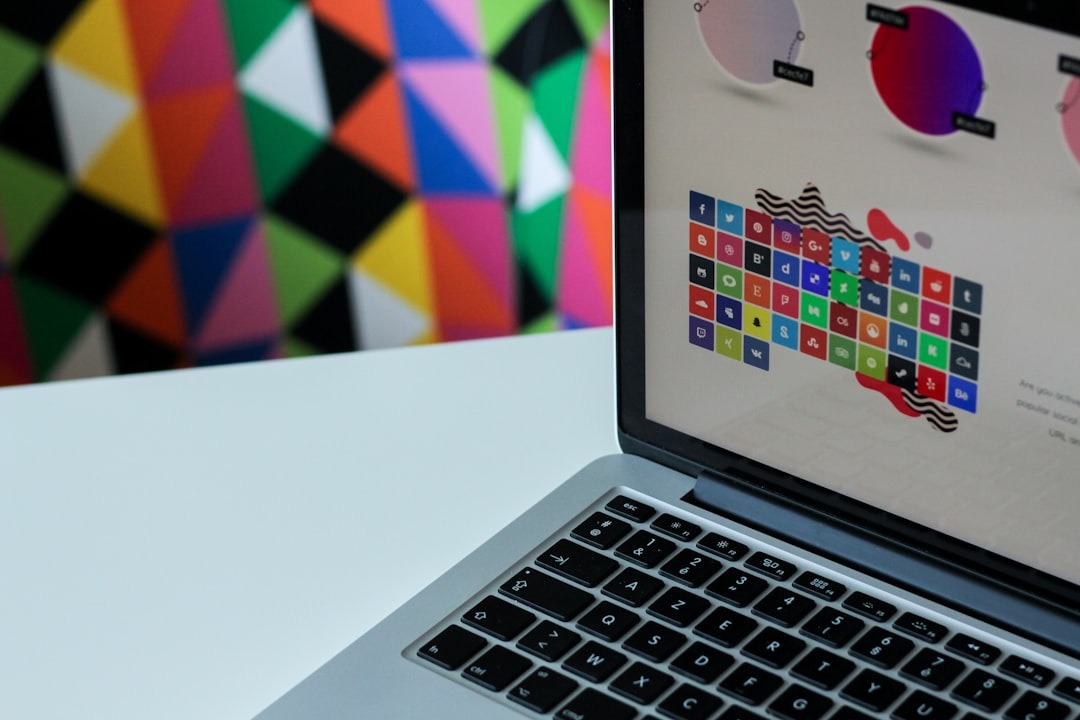
Canva 101 Trick: Advanced Canva Tools
Canva is one of the most popular design tools for beginners as well as pros. While many users know its basic features, there are hidden Canva tricks that can take your designs to the next level. In this post, we’ll reveal 3 Canva tricks that you probably didn’t know about, which will help you save time and enhance your designs effortlessly.
Use the Font Frame Feature to Turn Photos into Text
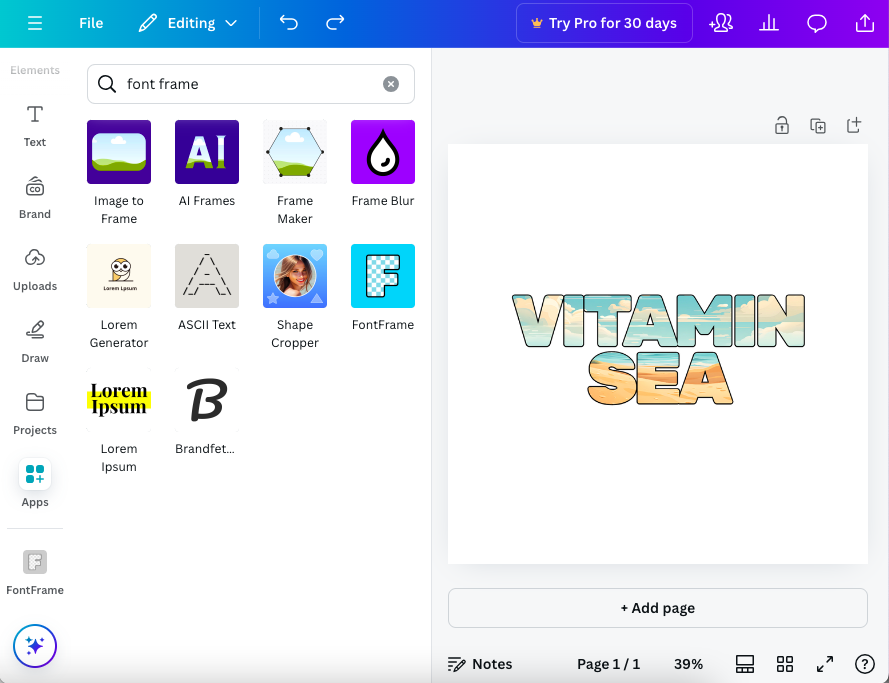
One of the coolest Canva tricks is the Font Frame feature, which allows you to turn an image into text. Unlike using clipping masks in software like Procreate, Canva offers this tricks within the platform itself. To use it, simply insert your photo into the font frame, and voilá–your image now fills the text. This feature is a game-changer for creating personalized and aesthetic designs.
Apply Color Schemes from Any Website with a Single Click
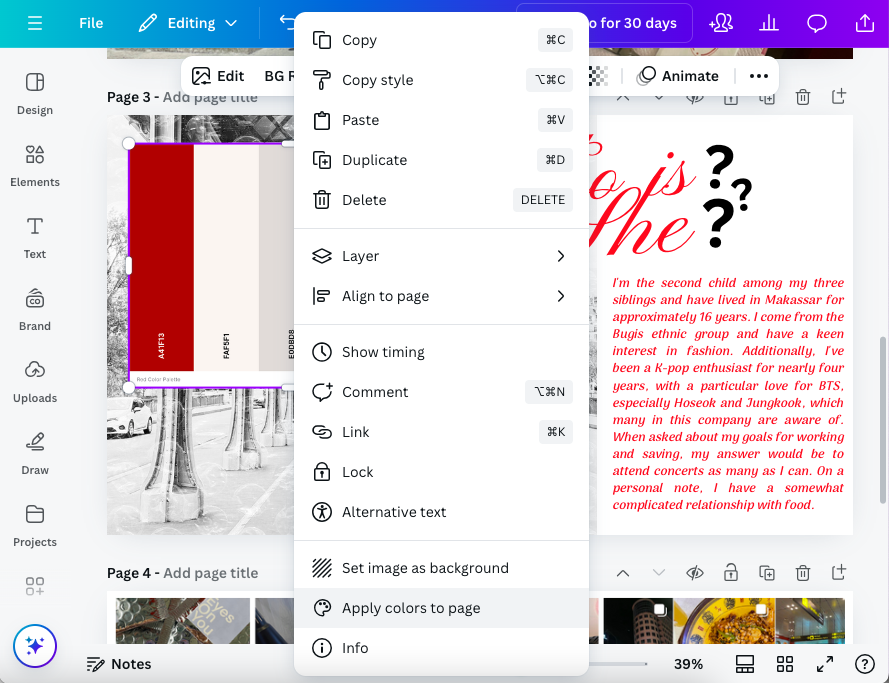
Struggling to find the perfect color palette for your project? Here’s a Canva trick that solves that problem. You can pick colors directly from a website with well-coordinated scheme and add them to Canva. If you upload an image that has the color you like, you can match your design to those colors by doing the following:
- Upload your image to Canva.
- Right-click the image and choose “Apply colors to page.”
Canva will automatically extract the colors and apply them to your design. This Canva trick ensures you use cohesive colors without needing to guess if they’ll match. You can also pick specific colors from the image and apply them to other elements on your page.
Pro tip: Using textured backgrounds can also bring depth to your designs. You can explore this free texture collection to find the perfect match for your next Canva project!
Embed YouTube Videos Directly Into Your Design
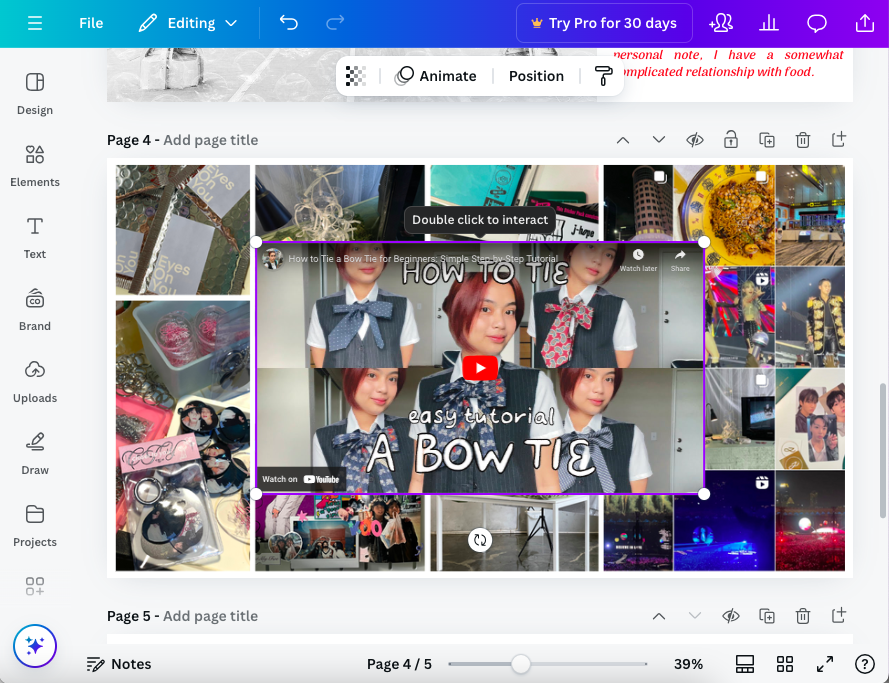
Did you know you can embed YouTube videos into your Canva presentations and designs? This is another lesser-known Canva trick. Here’s how:
- Copy the URL of the YouTube video you want to use.
- Go to Canva, paste the link directly into your design, and voilá! The video will be embedded right into your project.
You can use this feature for presentations, website, or any design that benefits from video content. It’s a great way to keep users engaged without directing them away from your work.
Check out our post on design tips for beginners here
These three Canva are game-changers for anyone who wants to elevate their design skills. Whether you’re creating social media posts, presentations, or marketing materials, these tips will help you work faster and more creatively. Give them a try next time you’re in Canva, and you might just surprise yourself with what you can create!
0 Comments